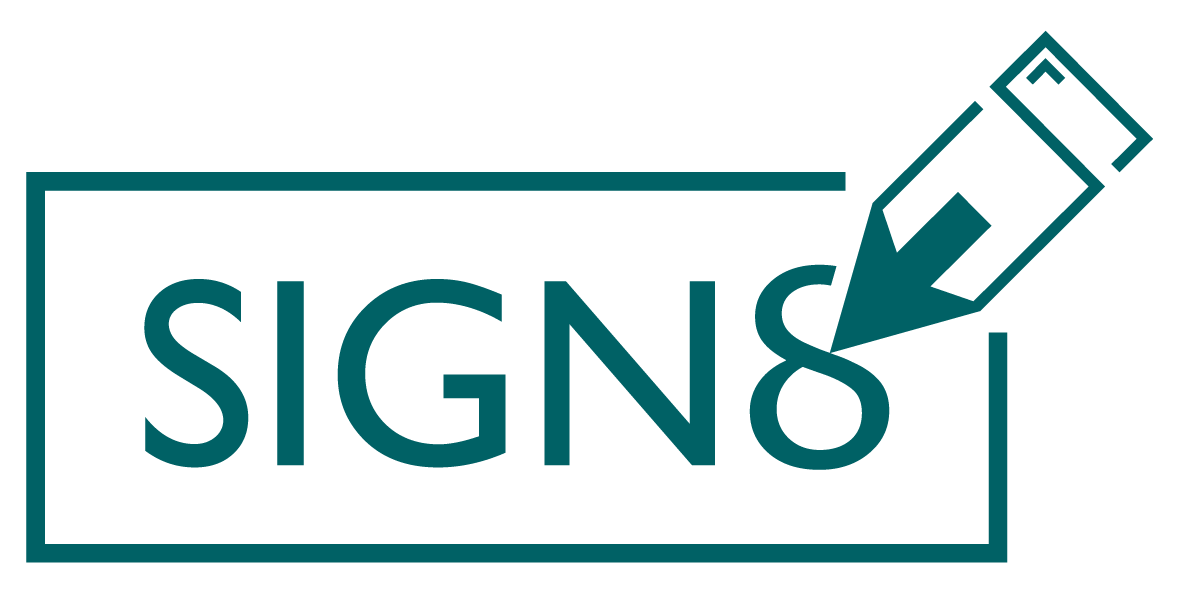In SIGN8 you can create templates that make it easier for you to send standard documents even faster. How to create a template is described in the following chapter. For the following part you need at least one template.
General settings #
Click on the tile “Use template” in the menu or call up the following link to create a workflow with a template.
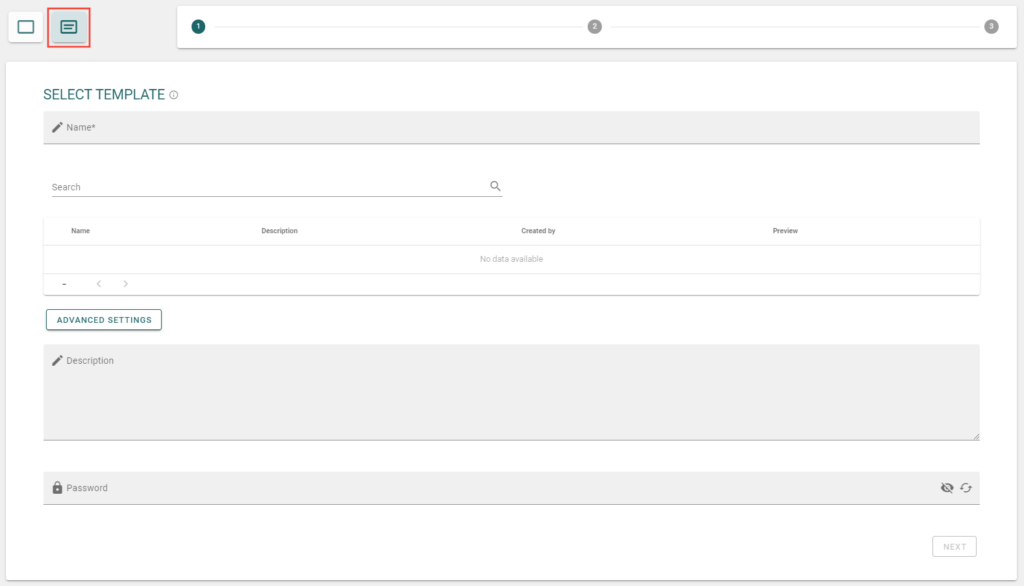
Select template #
In the next step, select the desired templates. Click on the eye symbol to view the template again.
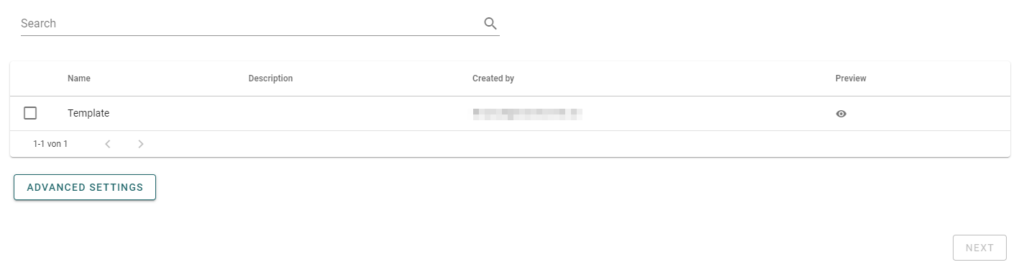
List of receptionists #
With templates, there are two ways to store recipients in a workflow with a template.
Without bulk shipping #
If you only want to start one workflow with the template, you can do this by first selecting the role and then assigning this role to a contact:

Bulk shipping #
Templates are also very suitable for mass mailing of documents (e.g. sending a privacy policy to all employees). To do this, you must activate the “Bulk shipping” option. However, this option is only available if only one person is stored in the template.
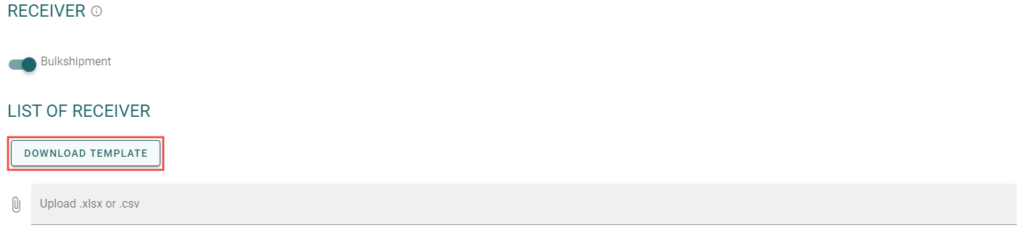
With a click on the button “Download template” you can download an example and share it with your contacts. However, you can also use your own files. Now assign the corresponding fields.
Summary #
In the last step you will receive a summary of your workflow. You can now change the standard text. You can check the documents again by clicking on the eye under the Documents tab.
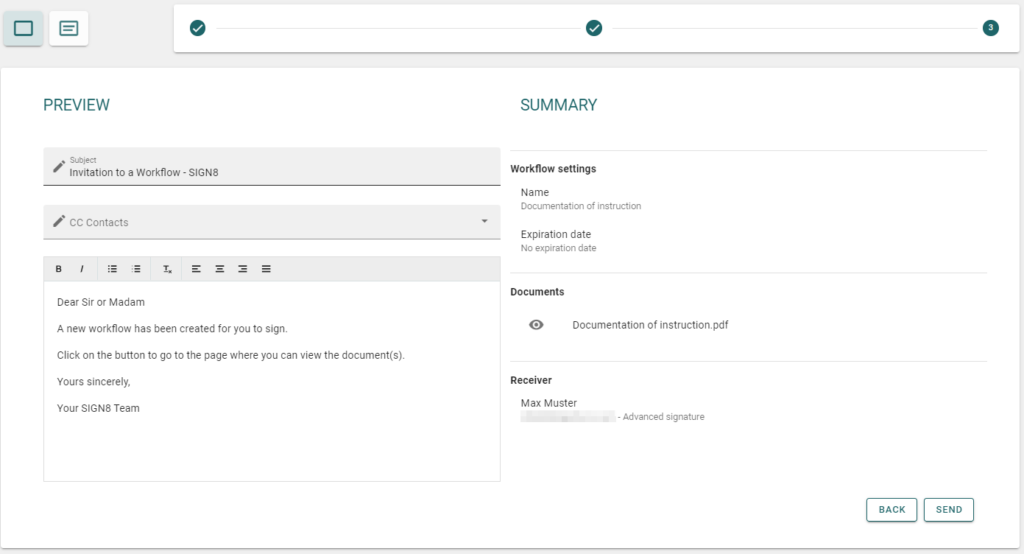
Now send the workflow or start the bulk mailing to start the signature or sealing process.