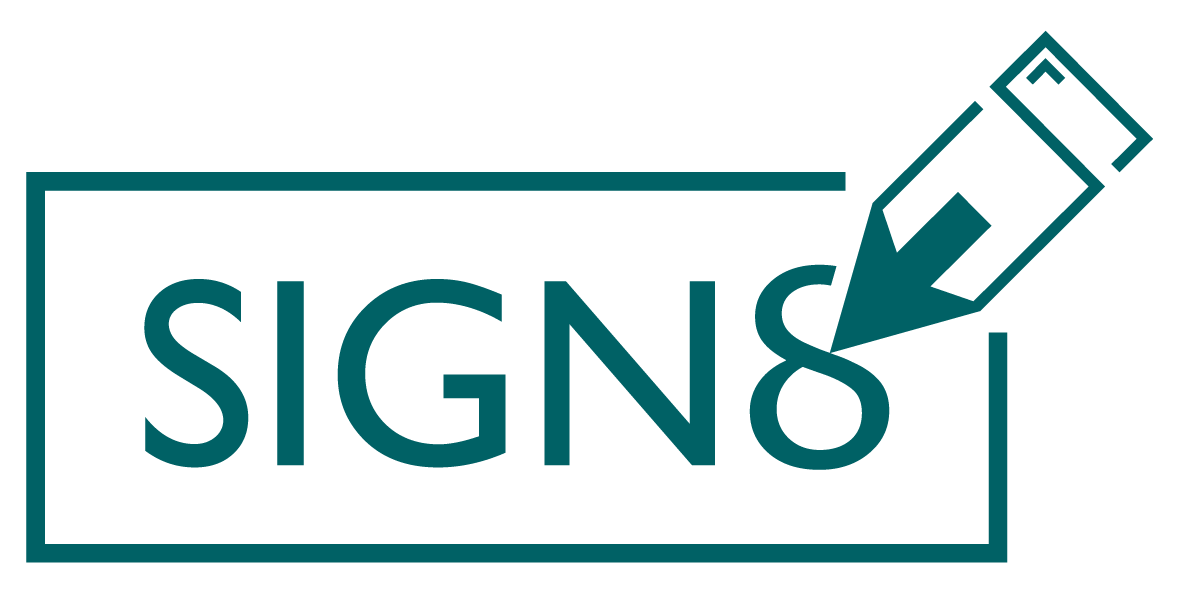On your start page, you will find another tile at the bottom labelled “Quick Sign”. Quick Sign is a feature that allows you to quickly sign documents yourself. The following signature types are available here:
- Simple signature
- Advanced signature
- Advanced Seal (if you have become eligible)
- Qualified signature
- Qualified seal (if you have been authorised)
Start workflow via Quick Sign #
You can start a new workflow via Quick Sign by either selecting a document with your file explorer by clicking on the button, or by dragging and dropping the desired document into the field.
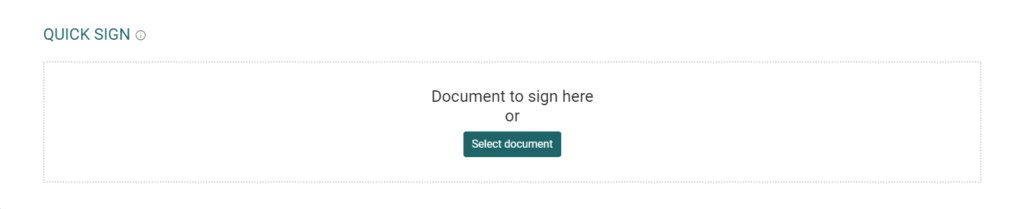
Settings #
As soon as you have selected a document, a new window opens. There you can first enter a new name for the workflow and select the type of signature or seal:

In the next step, you must place the signature field as usual by clicking on the button with the “S” symbol. If required, you can edit the PDF and / or fill in form fields.
You can start the signature process by clicking on the “Sign” button.
Limitations #
Quick Sign was developed to enable you to sign documents quickly yourself. Other recipients cannot be created here. Furthermore, this function is limited to one document. If you sign several documents or have several participants, you can create a workflow.