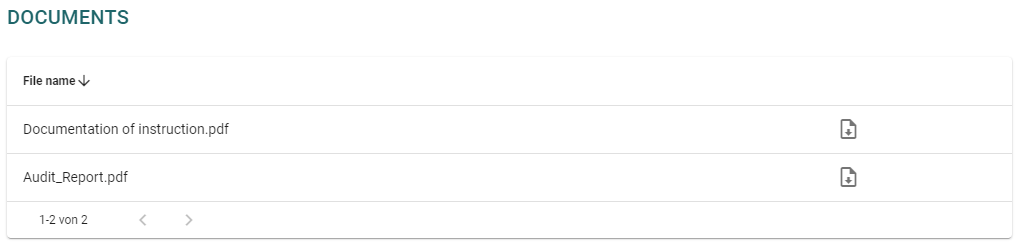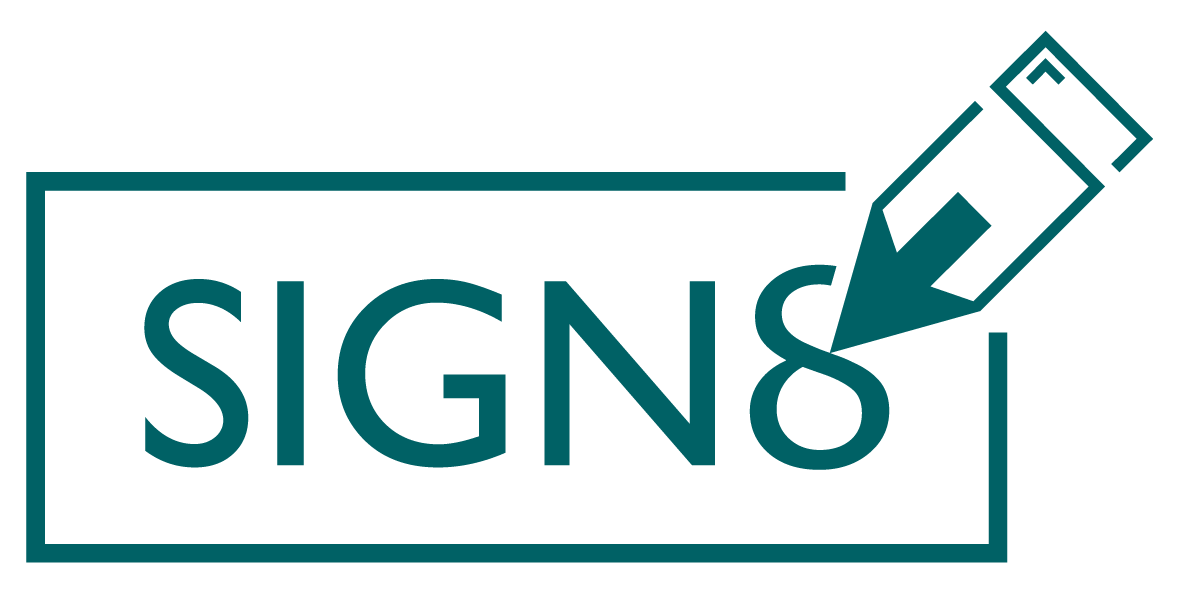The qualified signature is characterised by the fact that the recipient is identified. The following describes how to proceed after receiving an invitation for a qualified signature.
Invitation #
You will receive an email from us as soon as you are part of a signature or sealing process, called workflow in SIGN8. Within this email you will find general information about the workflow as well as a button and an alternative link which will take you to our site.
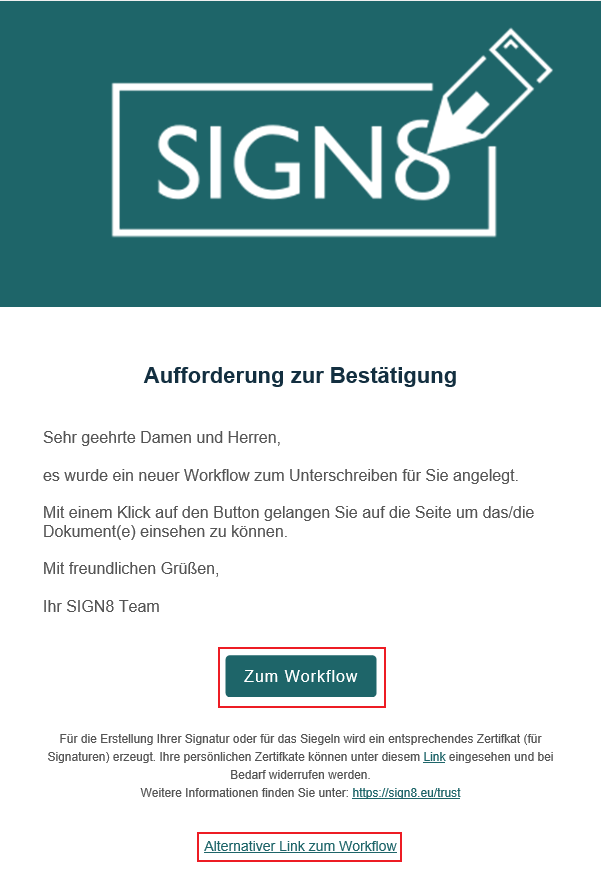
Depending on the settings of your e-mail programme, the button in the e-mail may no longer work. In this case, click on “Alternative link to workflow”. You can also find your signature type in the description of the e-mail.

Sign #
Clicking on the link will take you to our page where you can sign the documents. You do not need an account for this. Simply confirm the T&Cs and privacy policy and continue:
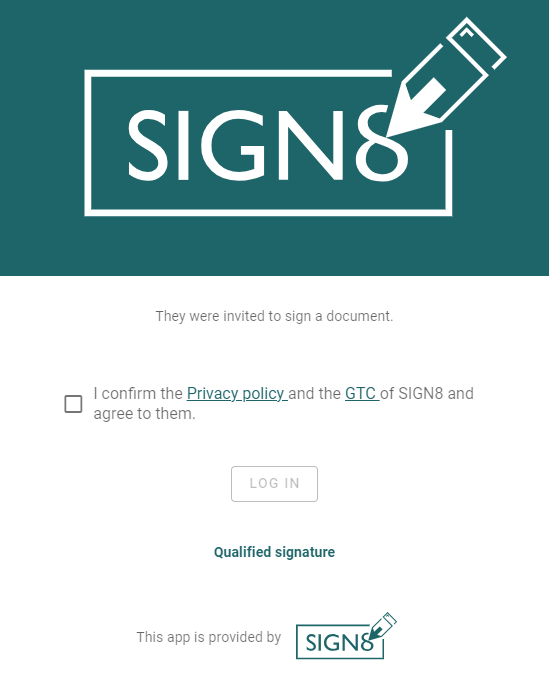
If the initiator of the workflow has specified a password, you must enter it when logging in.
You will then be taken to an overview page where you can view all the information about the signature process. In the top line you can see the individual steps. Please check your personal information first and foremost.
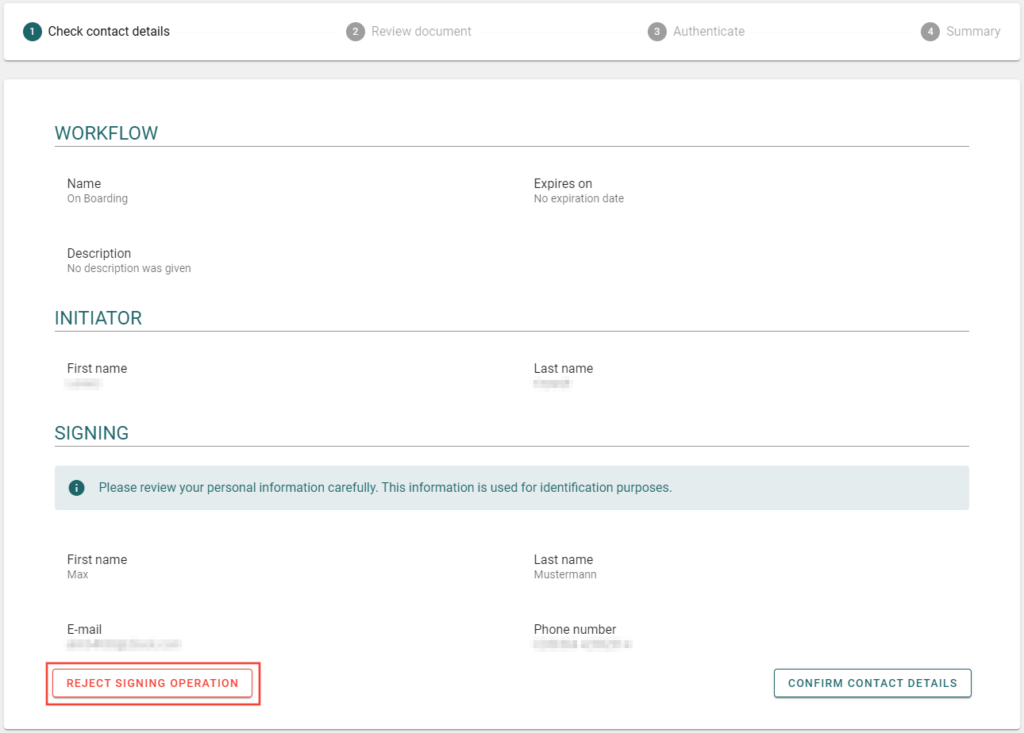
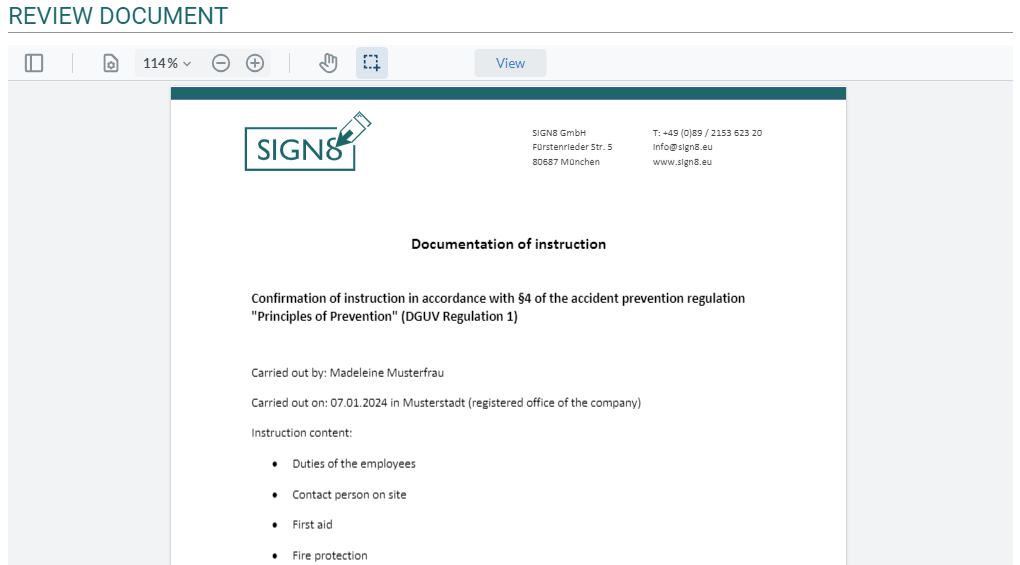
On the next page you can view the document. As soon as several documents are stored, a list is displayed. In this case, you must have viewed each document once in order to continue. Check the documents as usual. Continue by clicking on the “Next” button.
The qualified signature requires identification. Select either “AusweisApp”, “Nect” or “SIGN8 Ident” to start the identification process.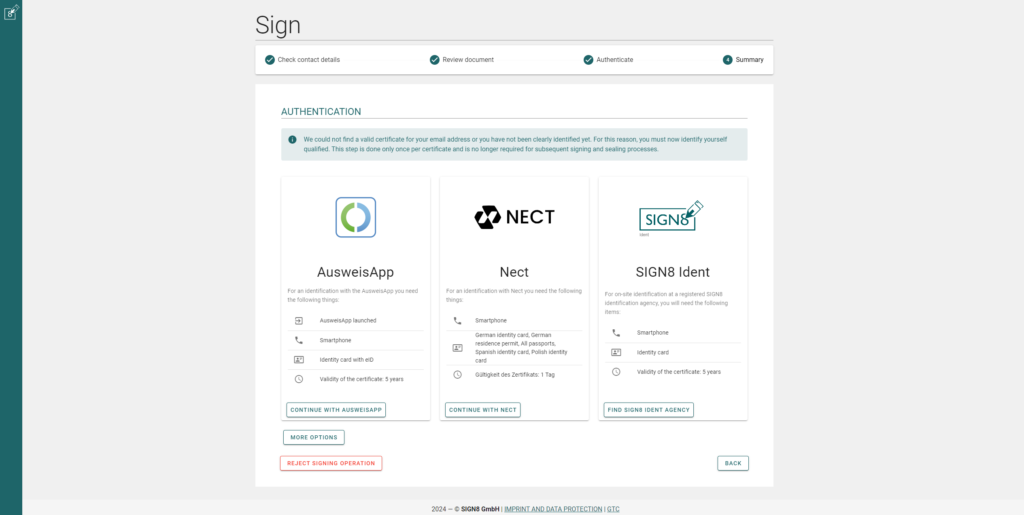
The identification process is started. To learn more about the identification process please visit the following chapter.
After successful identification, you must enter a password and your mobile phone number. These are used so that you do not have to identify yourself again for another qualified signature process. Sign the documents by clicking on the button “Sign now”.
Finally, you receive all signed data within the workflow. In addition, we provide you with an audit report that provides information on the workflow.