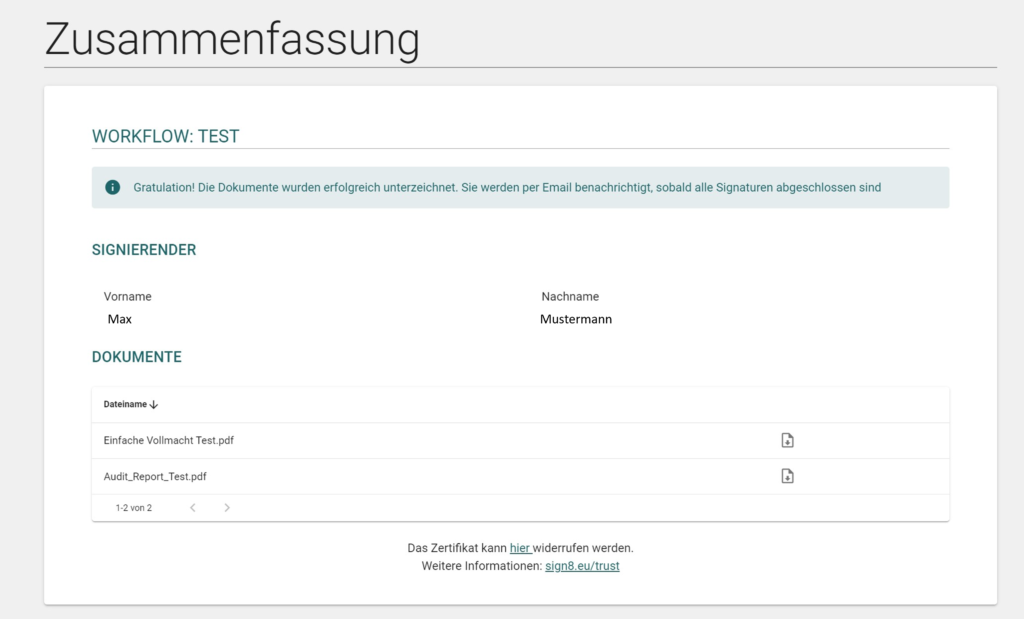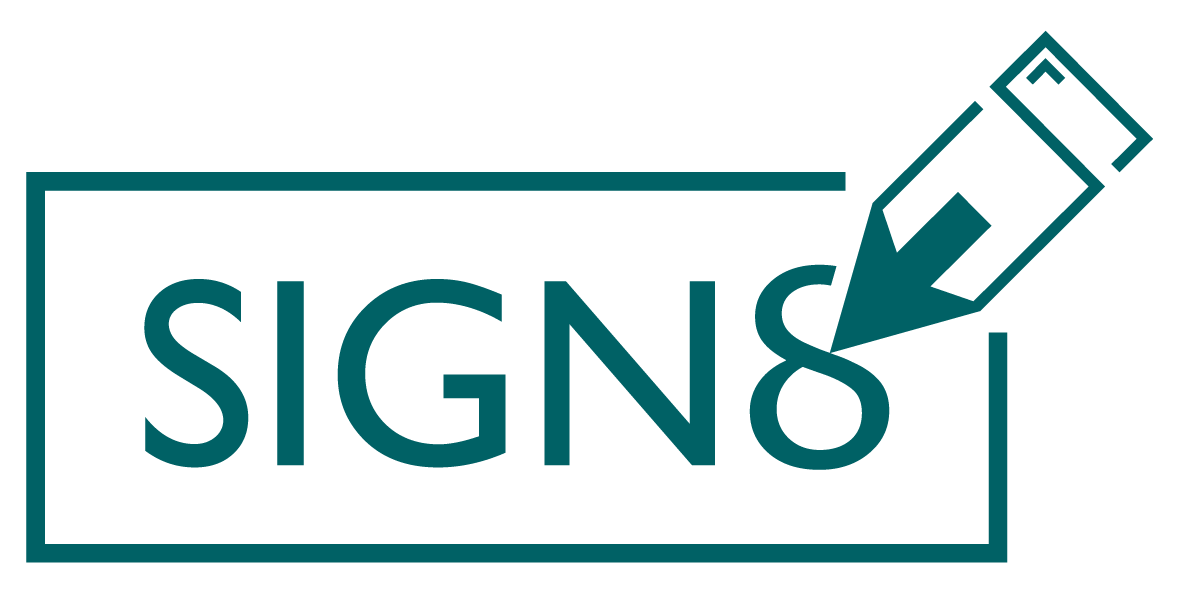To identify with Verimi, you need
- A smartphone with the Verimi app installed
- A valid identity card with activated online function
- Your PIN associated with your ID card
1) First open the email “Invitation to a workflow – SIGN8” on your smartphone and click on “To workflow”.
2) Log in and confirm your contact details.
3) Now check the document to be signed and click on “Next”.
4) Then select “Continue to Verimi” in the overview of identification methods.
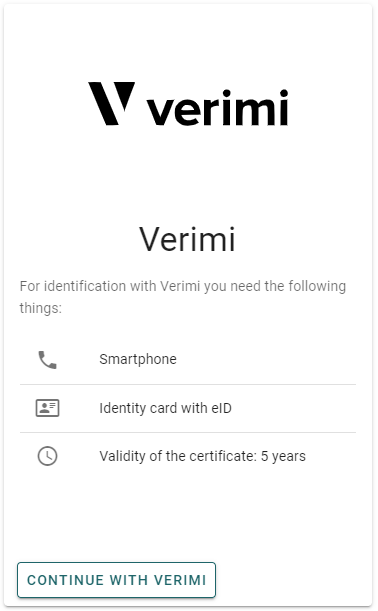
6) You will now be redirected to Verimi. Enter your e-mail address and click on “Continue”.
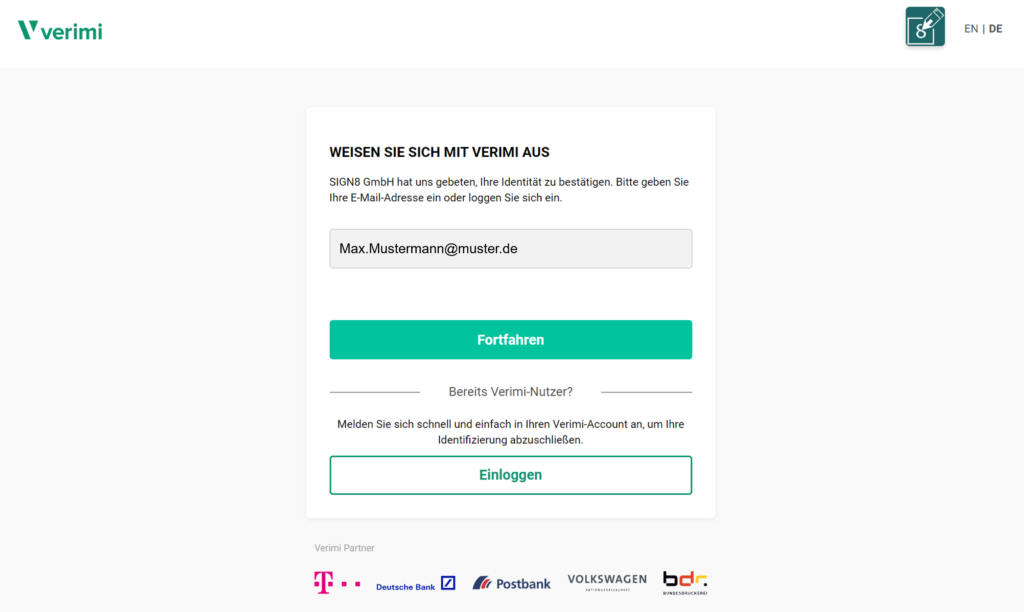
7) After you have entered a valid telephone number, select “Start identification”.
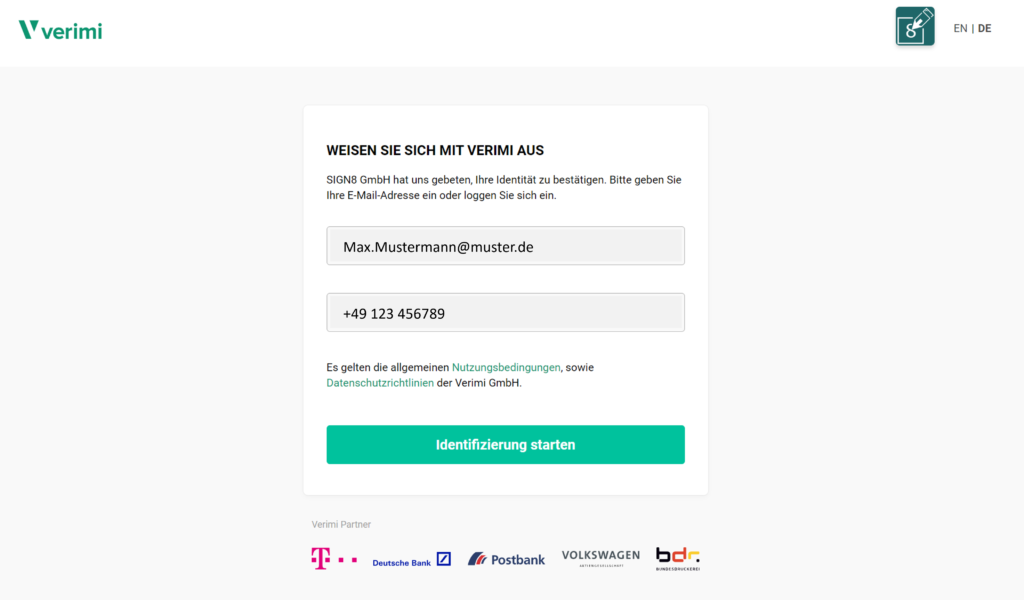
8) Now download the Verimi app to your smartphone.
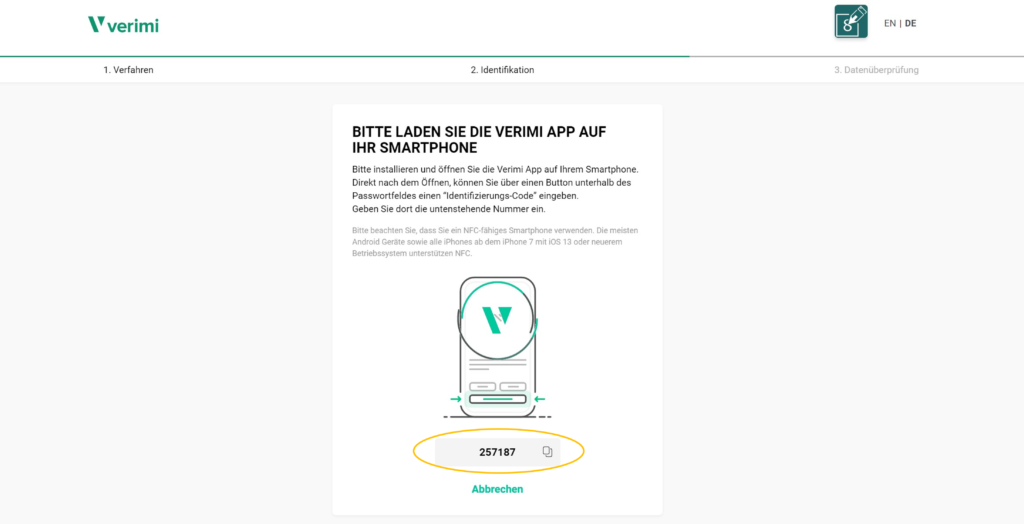
9) Open the Verimi app and click on “Continue with identification code”.
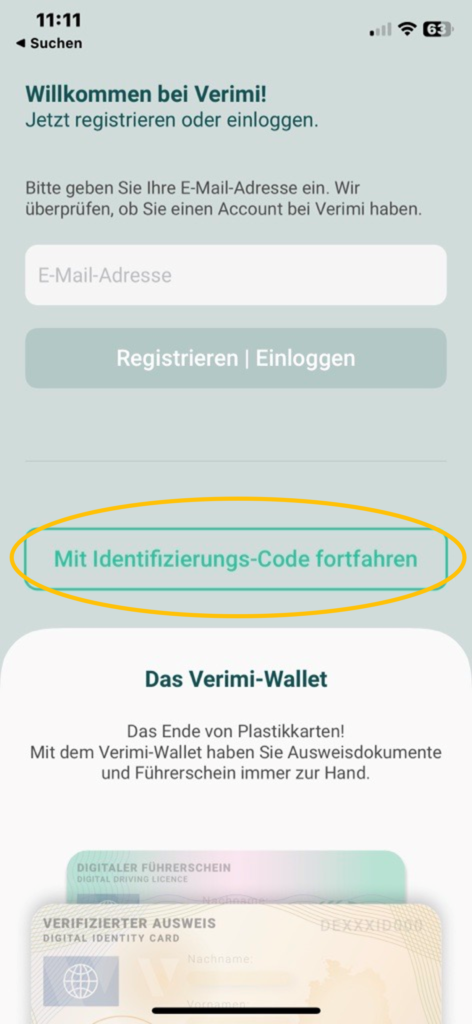
10) Now enter the identification code in the field provided.
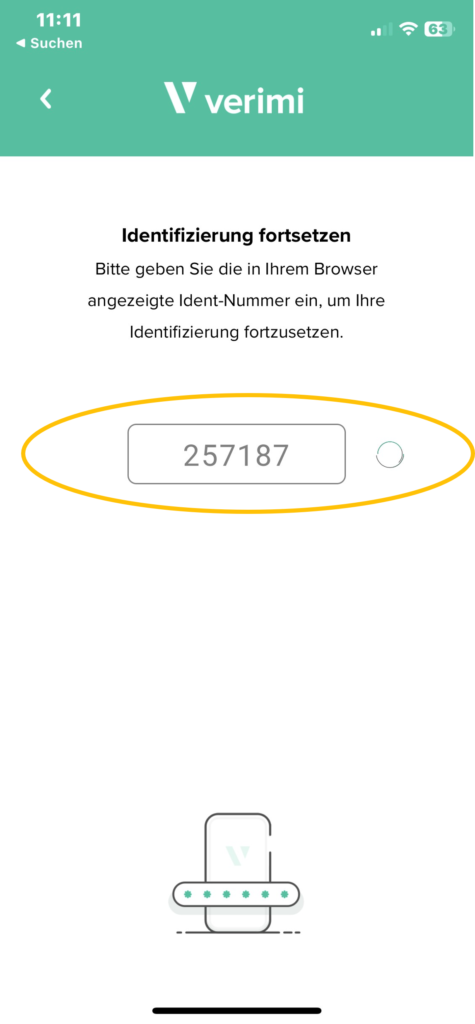
11) You will be automatically redirected to the next page. Select “Continue to PIN entry”.
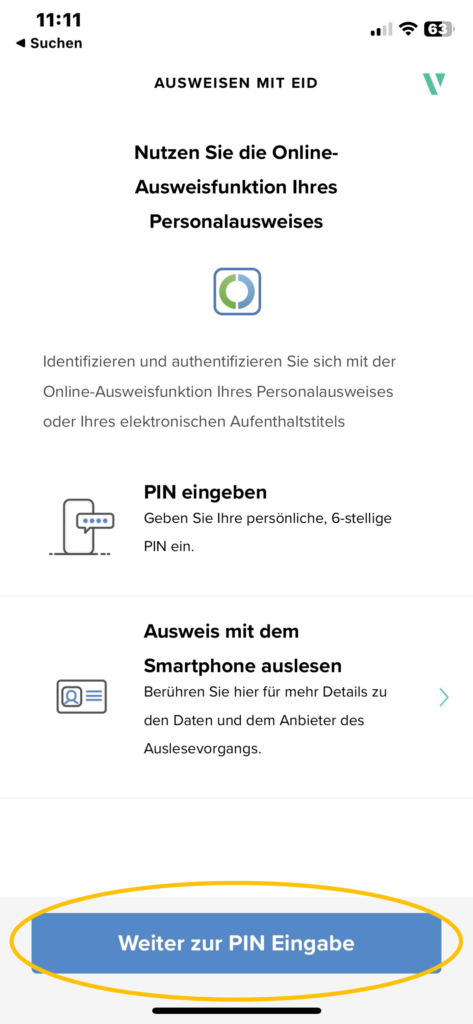
12) Your ID card will now be read out. To do this, hold it against the back of your smartphone at camera height and do not move it.
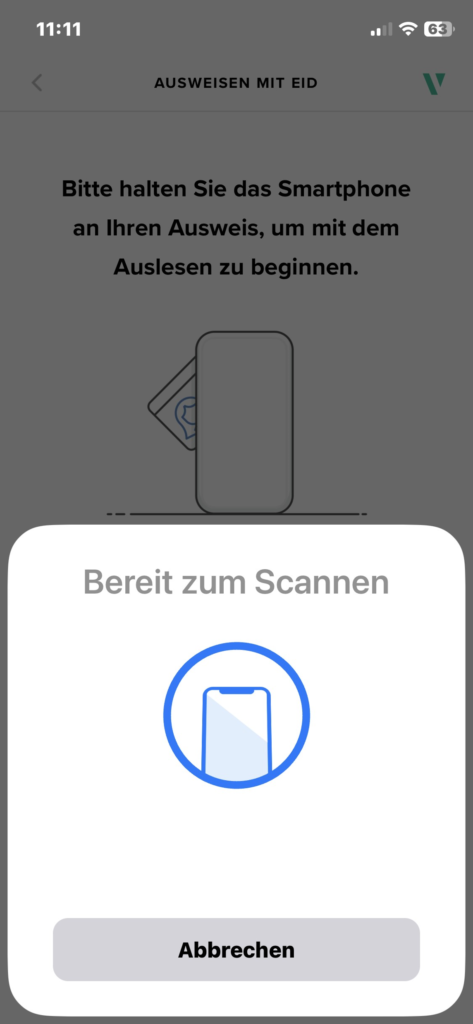
13) You will then be asked to enter the PIN of your ID card. If you do not know your PIN or have forgotten it, you can request a new one from your local council or by letter using the following link: PIN reset service: Order now (pin-ruecksetzbrief-bestellen.de). Then select “Continue to read out”. Please proceed to hold your ID card to your smartphone.
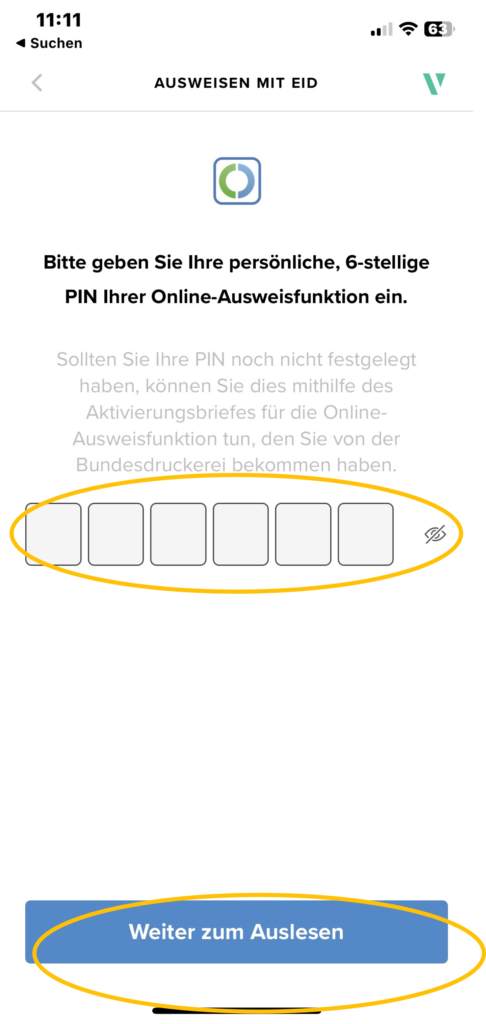
14) Your ID card will now be read. Hold it to your smartphone until the following message appears:
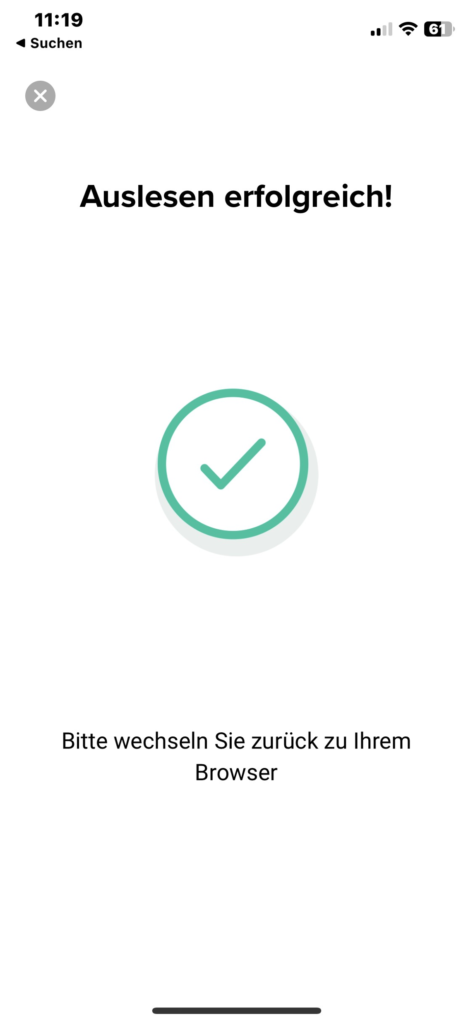
15) Now continue on your PC. There you must assign a certificate password. This will be queried in future signature workflows. Also remember to include a telephone number. Then click on “Sign now”
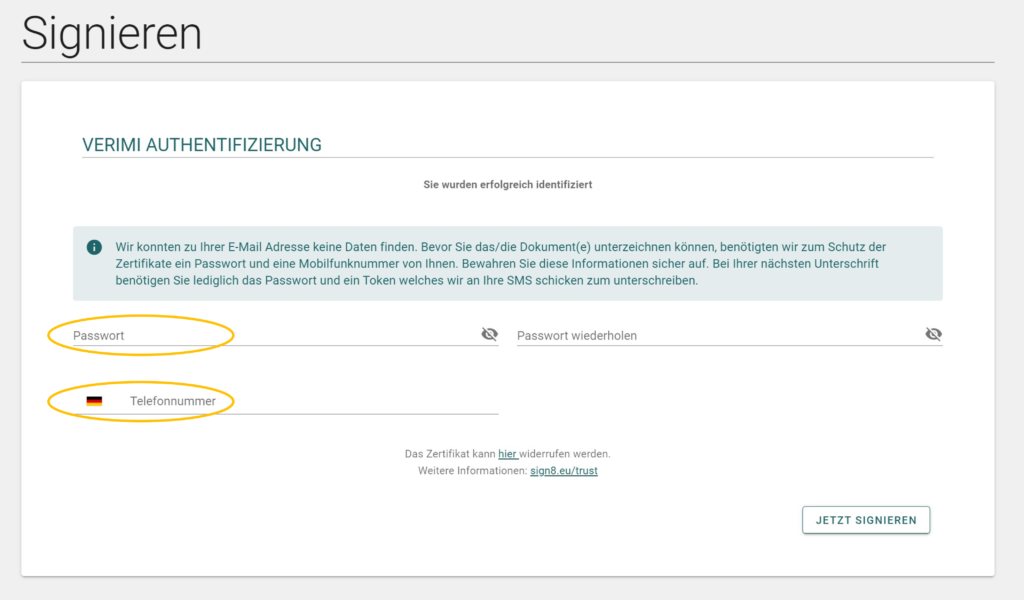
16) Congratulations! After you have clicked on “Sign now”, your workflow is completed and you can download your qualified signed document.